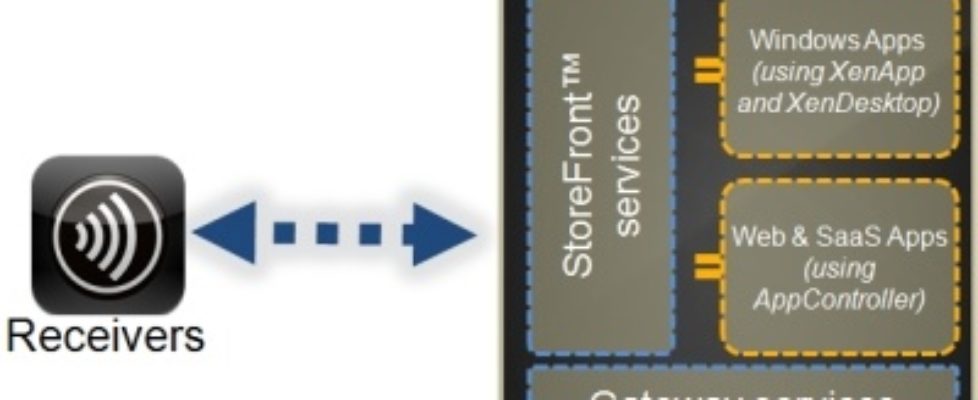Citrix CloudGateway Enterprise 2.5 released
CloudGateway Enterprise is designed to offer a single point of control for enterprise delivery of iOS, Web, Saas and Windows applications, along with seamless integration into Citrix ShareFile. Users have a single point of access from the Citrix Receiver, to interact with all these applications and services, while the enterprise IT teams have a single point of control to manage the security and distribution of these applications. View the architectural diagram. Architecturally, CloudGateway is composed of the below three components:
- StoreFront – The Windows component allowing the Citrix Receivers to connect to the enterprise, and present the users their set of iOS,Web,SaaS and Windows applications, along with ShareFile data, with a “follow-me” subscription experience.
- AppController – A Linux based virtual machine available for both XenServer and VMware® based hosts, providing the central administrative point for configuration of all native mobile apps, Web/ SaaS apps, and ShareFile data.
- Gateway services – Delivered through the Citrix Access Gateway, either standalone, or as a feature of the NetScaler MPX, VPX and SDX platforms.
- App Preparation Tool – MDX technology provides encapsulated iOS and Android applications with security, encryption, and control.
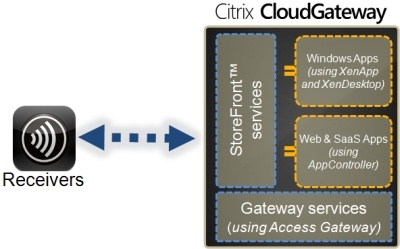
AppController 2.5 supports the following new features:
- Active Directory synchronization and filtering. When AppController synchronizes with Active Directory, AppController only looks for changes made in Active Directory instead of synchronizing with the entire directory. This process results in a much faster performance from earlier versions of AppController. If your Active Directory database is large, you can configure multiple Base DNs that AppController binds to and that the server searches through to find user objects.
- Administrator logging. You can log all administrative actions in AppController. When you make changes in the management console, the changes appear in the log. This new logging feature provides an audit trail for AppController.
- App Preparation Tool. The App Preparation Tool for mobile apps now supports Android-based mobile apps in addition to iOS-based apps.
- Dashboard. The AppController dashboard enables you to click on icons representing CloudGateway components, including Receiver, connected users, and connections to applications, to obtain detailed information about your deployment. You can change AppController configuration settings from the dashboard and from the Settings tab. When you click the icon for Total Logons, you can view how many users are connected and the Receiver type, such as Receiver for Android or Receiver for Windows. When you click the icon for Connected Sessions, you can view the components in your CloudGateway deployment and the connection paths. When you click the icon for Apps Used, you can view how many Android- and iOS-based apps, and web and SaaS apps users have started, as well as the number of Web links and ShareFile connections they have made. You can see additional details by clicking one of the links for an app type.
- Device inventory. You can view a list of connected devices in AppController. You can maintain an inventory of user devices from the Devices tab. You can lock user devices, erase application data and documents from user devices, and remove devices from the inventory list in AppController.
- Managing applications. If you need to make changes to an application, you can put the app in maintenance mode. When you put an app in this mode, when users open Receiver, the application is disabled. After you make updates to the application, you can then enable the app and users can start the app from Receiver.
- Mobile App Suite. Citrix provides @WorkMail™ and @WorkWeb™ for iOS- and Android-based devices that let users easily access their email, calendar, and contacts, as well as intranet web sites. You upload the mobile apps to AppController and users subscribe to these two apps from Receiver.
- Policies for mobile apps. Mobile app policies contain MDX policies with additional settings that are not available for web and SaaS apps. You can configure device security, networks, and the ways apps interact with documents and web sites. You can also limit or block device functions, such as copy and paste, the camera, and GPS location services. Policies in iOS and Android apps, including @WorkMail™ and @WorkWeb™, are determined when you wrap the app by using the App Preparation Tool. When you upload mobile apps to AppController, you can then change some policy settings.
- Policies for web and SaaS applications. You can configure policies for each web and SaaS application you add to AppController. You can configure device security for iOS and Android devices. You can also specify the networks to which users can connect. You can configure device security for compromised devices and the networks to which users can connect. Among the policies you can configure are policies that support the blocking of compromised devices, wireless network settings, the requirement for users to connect to an internal network to access apps, and the ability for users to have network access. You can also configure how often Citrix Receiver checks for policy changes in the app.
- Proxy server configuration. You can now configure a web proxy server from the AppController command-line console to allow access to the Internet from AppController. To configure the web proxy server, you configure the IP address, port, and optionally, a non-proxy host list, user name, and password. When you commit the changes, AppController restarts. After you configure the web proxy server, when you use the AppController management console to manage user accounts from the Apps & Docs tab for web and SaaS apps or ShareFile, AppController uses the proxy server settings for outbound connections.
Note: This feature does not work for the following applications when proxy is configured with authentication: Google Apps or Salesforce.
- Provisioning File Settings. You can email a file to users that configures Receiver for them. The CR (.cr) file contains all the settings that Receiver needs to connect to AppController.
- ShareFile Storage Zones. The ShareFile Storage Center feature enables you to configure private, on-premises Storage Zones. Storage Zones define locations where data is stored. Storage Zones are useful if you want to optimize performance by locating data storage close to users or if you need to control storage for compliance purposes. In addition, ShareFile configuration now appears on the Apps & Docs tab in the management console.
- Snapshots. You can take a snapshot of the AppController configuration at a given point of time. You can export snapshots to your computer and you can import snapshots to AppController. You can use Release Management in Settings in the management console to import and export snapshots.
- Workflow management. You can configure workflows by using the Workflows tab in the management console. You can create multiple workflows before you add applications. When you configure applications, you can then select the appropriate workflow. All web and SaaS applications support workflows. You can also delete workflows that you no longer need.
Click here to download Citrix CloudGateway Enterprise 2.5 (requires a valid mycitrix.com account! )
{loadposition content_starwind600}