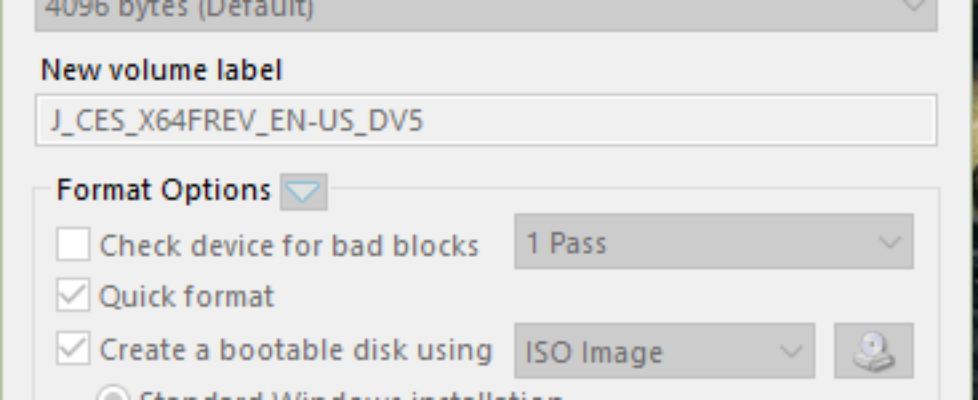How to create your own bootable USB drive for Windows 10
Ever wanted to make a bootable Windows Desktop OS stick, or Server OS for that matter? It’s super easy and here’s how to do it!
2. Click and Open rufus.exe
3. When Rufus GUI has opened up, plug-in your USB
4. After that, look for the “Create a bootable USB drive option” and from the drop-down, select the ISO Image you want to use
5. Then, click on the button next to the dropdown and select the Windows 10 ISO that you want to install
6. Lastly, click on “Start” and wait for the software to create the bootable USB drive.
It’s that easy!, you now have a bootable USB drive, just plug it in to your laptop or device, and boot from it(PS check that your BIOS is all setup). Windows 10 should now boot up and you should be able to install Windows 10 using the bootable USB drive that you just created.