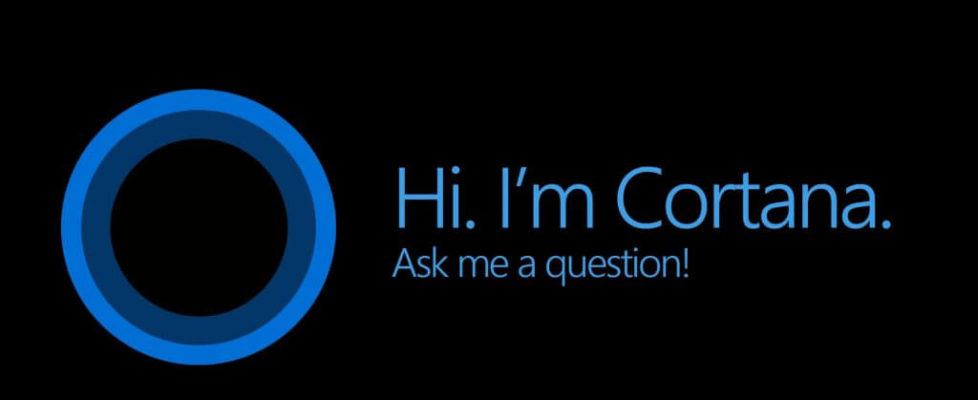How to enable Cortana on Windows 10 outside the US
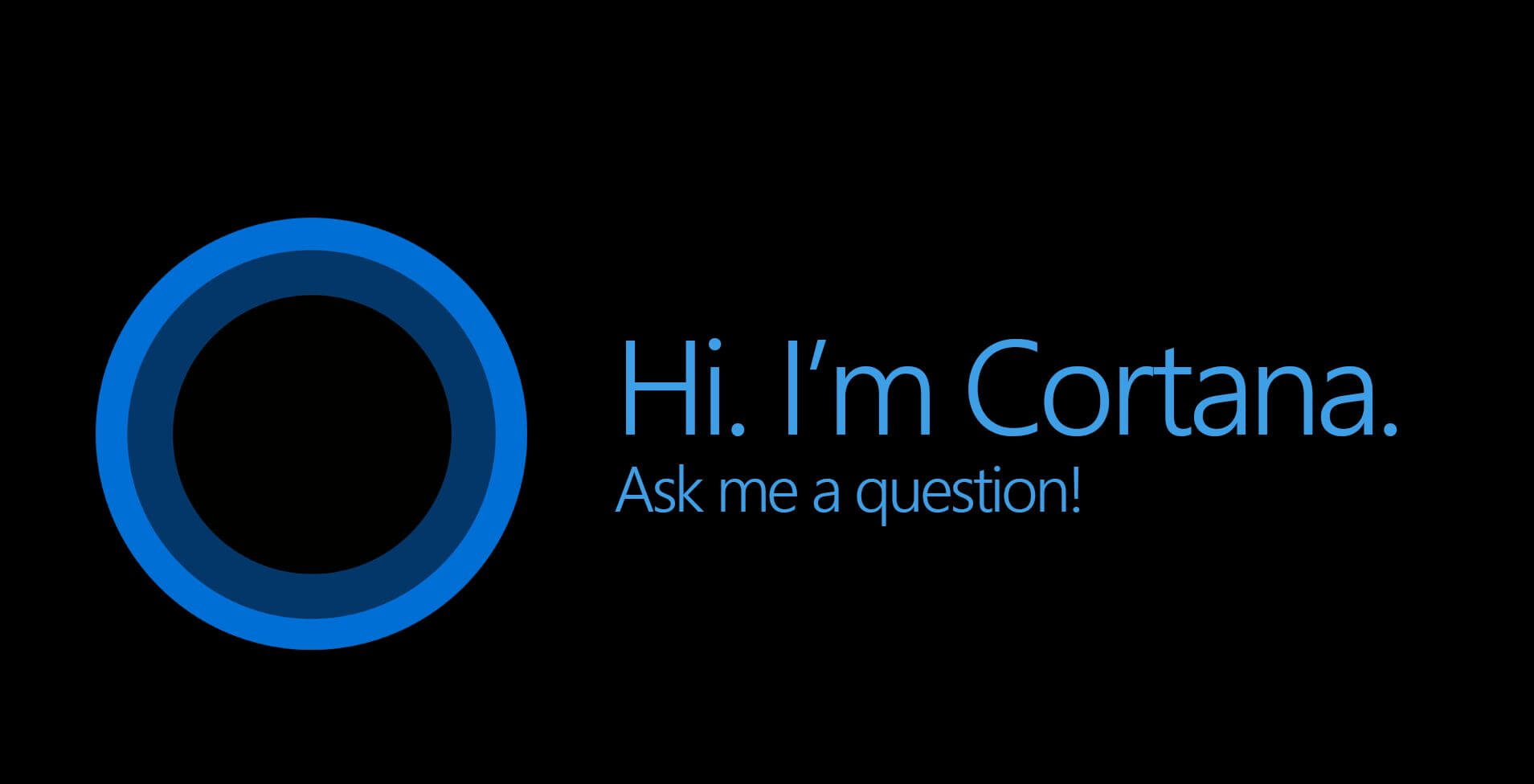
Here is a quick workaround to get Cortana working, if you are staying outside the US, but it is limited to English language communication with Cortana. Check out the method described below to get Cortana outside the US.
To get Cortana working outside the US here is what you need to do:
First you will have to change ‘Region and Language’ settings. For this go to desktop control panel and select Clock, Language, and Region from the right hand side
Click on Region and change the following:
In the Format tab, set format as English (United States)
Set Home Location in the Location tab as United States
Finally, in the Administrative tab, set Current System Local to English (United States)
Also, set English (United States) as your primary display language to make the aforementioned changes work fine
In case you have not installed it yet, head over to Add a Language and choose it from the list and then set as primary
After you have made the changes, restart your PC. Once the system is up, you will find Cortana ready to assist you with information you are looking for
Also, you need to sign in using your Microsoft account. You can either use your keyboard or, microphone to interact with Cortana.
If you want to change the Speech system then, go to Setting>> choose System>> Speech>> set Speech language as English (US)>> click the box saying Use speech pattern for non native speakers of this language.