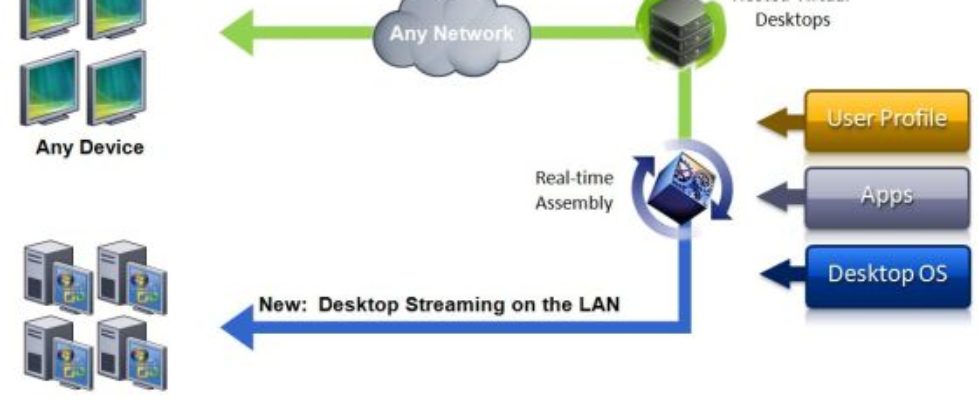XenDesktop 7.1 and RDS licensing
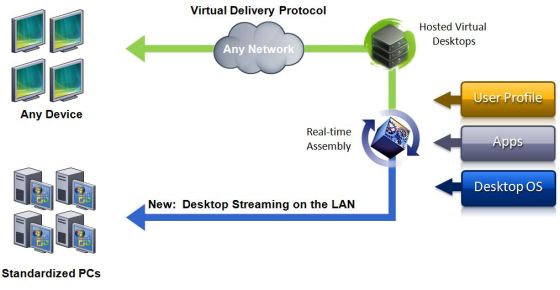
After upgrading from XenDesktop 7, and upgrading Storefront 2.0 to 2.1, I came across a problem, that for some is just obvious, but when you run and operate a demo center, it might not be.
For several years now, I’ve re-installed servers every 120 days, used pr Device licensing, and it’s been working like a charm. Now, after installing XenDesktop 7.1, it might look like Citrix actually does a check, that you actually have a valid RDS Licensing Server in your Active Directory.
You will need to install the RDS licensing server somewhere in your network, and then specify the licensing configuration (server name/IP and licensing mode) to the RDSH server. Unfortunately, none of the RDS management tools will work unless you have what Microsoft consider to be a complete RDS configuration including a broker, so you cannot manually set these settings via the GUI.
You might also se an event that gets logged in the System log on the RDSH servers at every logon. The event is:
ID 9026, Source Metaframe. Error %1 received while obtaining a license for a Citrix XenApp client connection. A grace license has been granted.
Although this might still work for 120 days, I tried to things, 1. a Windows Server 2012 R2 template that I made 1-2 weeks ago(before writing this article) and 2. A fresh new Windows Server 2012 R2 server.
Option number 2 should give a clear view as to whether you now need a RDSH server present or not. After installing it, and installing the latest VDA agent that came with the XenDesktop 7.1 image, it still did not let me logon. Another symptom was that it would neither scan the new XD 7.1 App Edition server for Applications. After adding a RDHS server into the domain, and adding the FQDN of the RDHS server into this GPO settings:
Computer Configuration\Policies\Administrative Templates\Windows Components\Remote Desktop Services\Remote Desktop Session Host\Licensing
The problem went away, and I could now both access the published Desktop of the Server and the scan function within the Citrix Studio now worked for Publishing Applications.
If the GPO setting is not an option for you, then you could also use these settings in either a loginscript or manually editing the registry of the servers:
Alternatively you can manually add the settings to the registry. Set the following values:
HKLM\SOFTWARE\Policies\Microsoft\Windows NT\Terminal Services
REG_SZ LicenseServers = IP, hostname or FQDN of license server(s)
REG_DWORD LicensingMode = 2 (Per Device) or 4 (Per User)
I will try to get it verified by Citrix Engineering that there actually is a check in the new VDA Agent or in XenDesktop 7.1, stay tuned.
{loadposition content_starwind600}