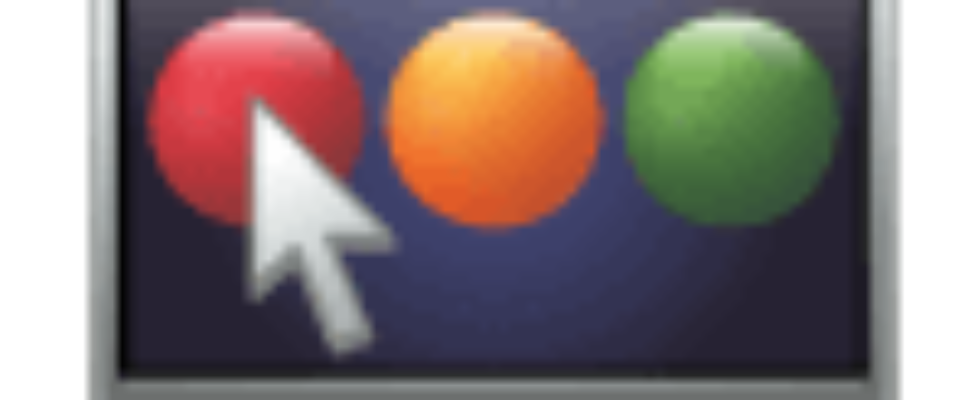Citrix updates AppDNA 6.1 with Service Pack 1

What’s New in 6.1 SP1:
Install Capture support for Citrix XenServer
You can now use a XenServer virtual machine for Install Capture and Forward Path tasks that automate the Install Capture process. This requires access to a XenServer host server, a virtual machine for the exclusive use of Install Capture, and XenServer permissions that allow you to create and revert virtual machine snapshots. SeeConfigure Install Capturefor more information.
Windows 8 report early access feature
The Windows 8 report consists of algorithms that test Windows applications for compatibility with x86/64 editions of Windows 8. This is an early access feature, which means that although the algorithms are of production quality, they have not been validated by customers in a real-world environment. Consequently, in the next release of AppDNA there may be changes to the algorithms individually, and as a set.Windows 8 introduces a new application run-time environment called theWindows Runtime (WinRT). Applications written for this environment are calledWindows Store apps(informally known as Metro apps) and they work on x86/64 editions of Windows 8 and editions of Windows 8 (such as Windows RT) that run on tablets and other devices that are based on ARM chips. AppDNA does not support the import or testing of Windows Store apps, nor compatibility testing for Windows RT. AppDNA tests the compatibility of Windows applications based on traditional run-time environments, such as .NET and the Windows API (Win32 API), only.Like the Windows 7 report, the Windows 8 report tests for 32-bit issues. If you are planning to migrate to a 64-bit edition of Windows 8, use the 64-bit AppDNA report to test for any 64-bit issues.The Windows 8 operating system image that comes with AppDNA 6.1 SP1 is based on the Windows 8 release candidate (RC) build.If you want to use the Windows 8 report, you can switch it on in theConfigure Modules Wizard.
Windows Server 2012 report early access feature
Like the Windows 8 report, the Windows Server 2012 report tests the compatibility of Windows applications based on traditional run-time environments such as .NET and the Windows API (Win32 API), and not Windows Store apps. Because it is an early access feature, there may be changes to the algorithms individually, and as a set, in future releases of AppDNA.The Windows Server 2012 operating system image that comes with AppDNA 6.1 SP1 is based on the Windows Server 2012 RC build.If you want to use the Windows Server 2012 report, you can switch it on in theConfigure Modules wizard.
Internet Explorer 10 algorithms early access feature
The Internet Explorer (IE) report has been extended with algorithms that test for compatibility with Internet Explorer 10. As well as the familiar desktop browser, Internet Explorer 10 provides a Windows Store app style UI that is optimized for touch devices. The Internet Explorer 10 algorithms test compatibility with the desktop browser only.These algorithms have an early access feature status, which means that they have not been validated in a real world environment. Consequently, in the next release of AppDNA there may be changes to these algorithms individually, and as a set.If you want to use these algorithms, select Internet Explorer 10 in the Web browser step in theConfigure Modules wizard. This turns on the early access feature algorithms in the existing IE report.
Simplification of licensing
In AppDNA 6.1, the licensing system was modified to integrate with the Citrix licensing system. In AppDNA 6.1 SP1 the way the licensing works within the product has been modified, in order to make the licensing simpler and more streamlined. Whether these changes will be noticeable to you, depends on what kind of license you have.AppDNA licensing restricts which modules you can use and this has not changed. The AppDNA Standard and Enterprise editions automatically include licenses for the relevant modules. Modules are collections of reports for a particular context. For example, the WebApp Compatibility Manager module contains the IE and Firefox reports. Previously, licensing restricted the number of applications that you could import and analyze, and for which you could view assessment-level and remediation-level report views for the reports in each module. This meant that there were potentially three different application limits for each module that was licensed.The key licensing changes in AppDNA 6.1 SP1 are:
- Removal of the import and analysis limits– There are no longer any limits to the number of applications that you can import and analyze.
- Module count unification– There is now a single application limit for each module. This controls the number of applications for which you can access the report views for the reports in that module and covers both the assessment-level and the remediation-level report views. For example, suppose you have assessment-level licenses for 100 applications and remediation-level licenses for 50 applications for the WebApp Compatibility module. After upgrade to AppDNA 6.1 SP1, you will be able to view both assessment and remediation-level report views for the WebApp reports for 100 applications.
- Unlocking applications– If you have purchased a license, applications are now unlocked automatically during analysis, up to your purchased limit. If you have an evaluation license, you can choose whether you want AppDNA to automatically unlock applications during analysis or whether you do it manually yourself in theApply Licensesscreen.
Note that there is no limit to the number of applications for which you can view the EstateView in licensed modules. The EstateView provides a consolidated view of the state of all the applications that have been imported and analyzed. As the Effort Calculator is based on the EstateView, you can also use the Effort Calculator to estimate the time, cost, and effort of migrating to that platform – based on all of the analyzed applications in the portfolio.Although AppDNA no longer restricts the number of applications that you can import and analyze, it is important to realize that importing and analyzing very large numbers of applications requires significant system and hardware resources.SeeLicensingfor more information.
Supported platforms
AppDNA 6.1 SP1 is now supported on Windows 8 and Windows Server 2012. In addition, AppDNA now supports Microsoft SQL Server 2012 and Internet Explorer 10. For the full list of supported platforms, seeAppDNA 6.1 SP1 System Requirements.
Install Capture support for Windows 8 and Windows Server 2012
You can now use Install Capture with a virtual machine running Windows 8 or Windows Server 2012 (provided it is supported by the virtualization technology).However, the way that Windows 8 and Windows Server 2012 handle User Account Control (UAC) differs from earlier versions of Windows that include UAC (such as Windows Vista, Windows 7, and Windows Server 2008). UAC is an important security feature that Microsoft introduced in Windows Vista. For information about UAC, seehttps://msdn.microsoft.com/en-us/library/windows/desktop/bb648649(v=vs.85).aspx.Therefore, in order to support Windows 8 and Windows Server 2012, and to ensure that Install Capture works in a consistent way with all guest operating systems:
- Remote Admin’s application manifest now indicates that it requires administrator privileges. (Remote Admin is an AppDNA agent that runs within the virtual machine during Install Capture.)
- The Citrix AppDNA VM Configuration.msi now attempts to disable UAC when it is installed on Windows 8 or Windows Server 2012.
- You now need to restart the virtual machine after installing the Citrix AppDNA VM Configuration.msi.
Apart from the restart after installation, you should not notice any differences from previous versions if you disabled UAC on UAC-enabled guest operating systems, as recommended in the documentation.If your security policy does not allow UAC to be disabled, Windows will open a UAC dialog box that asks for permission to change the computer every time that Remote Admin starts up. This will happen at the start of every Install Capture if you create the snapshot of your virtual machine snapshot when it is powered down (as recommended). To avoid this scenario, create the snapshot of your virtual machine when it is suspended and Remote Admin is already running. SeeSetting up the Virtual Machinefor more information.
Dashboard redesign
The main AppDNA dashboard has been redesigned to provide a more intuitive and attractive user experience. SeeAppDNA Dashboardfor more information.