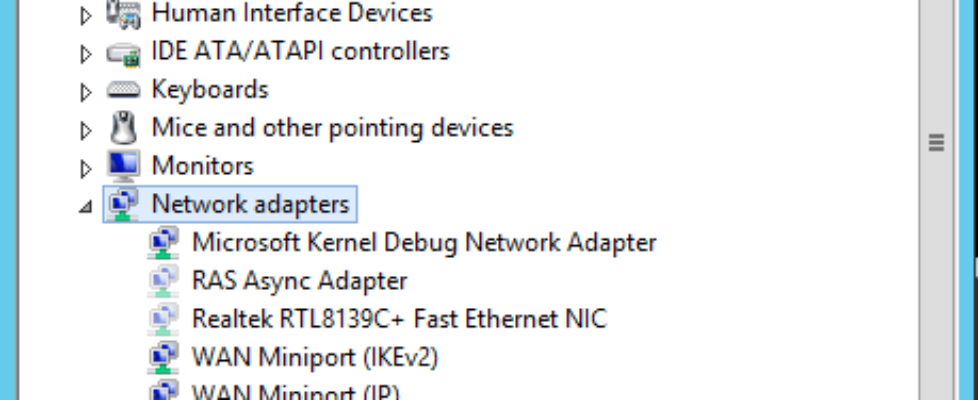Removing ghost / phantom nic on XenServer
The issue around Ghost NICs , PV Network Adapter Orphaned/Live NICs has been seen in XenServer 6.1,6.2,6.5 and 7.0
When upgrading XenServer from Citrix, I’ve often had issues with what we call ghost NIC ‘s or phantom NIC ‘s in Windows. Resulting in network issues. If you have a VM on XenServer and static IP settings you have to be aware you always first install XenServer Tools before configuring the NIC.
If you don’t the Tools create a new NIC and the old one become hidden. I’ve also seen ghost nic’s appear after upgrading from one version of XenTools to another. As with the latest version as well. I did a upgrade from XenServer 6.2 to 6.5, and the ghost nic appeared again. So if you configure the new NIC created by the Tools you will get a message the IP already exists on the NIC. This results in a network issue that you can’t see when running normal ipconfig or looking at the network nics in Control Panel.
So here is how to solve the issue:
- Open up command prompt(as a administrator) and use the command set devmgr_show_nonpresent_devices=1 (this command creates a environment variable to see hidden devices. Please note that When you close the command prompt the variable is reset to default)
- Now, in the same command prompt start device manager by command devmgmt.msc (if you don’t open the device manager trough this command prompt you the next step will not work)
- In the Device Manager click on View -> Show hidden devices
- Now expand the Network Adapters and you will now see that there is grayed out “hidden” NIC’s or 1 NIC that you can uninstall. This is done by right clicking on it.