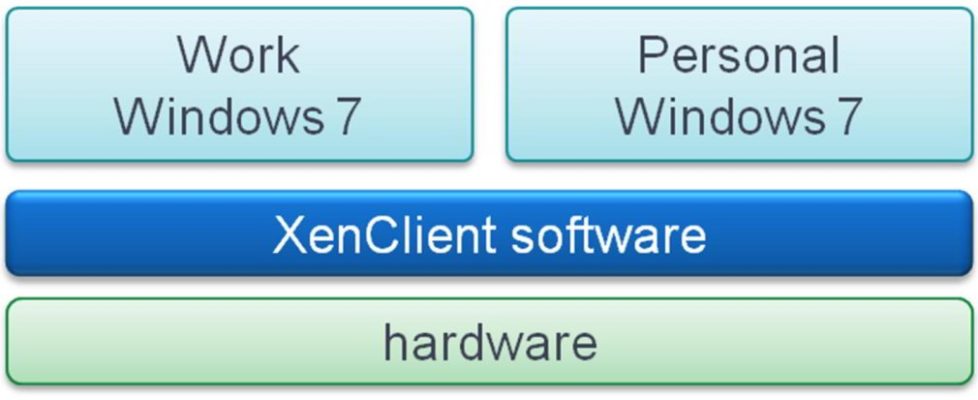Citrix XenClient 2 Setup and Usage Guide
Citrix XenClient is a high-performance, bare-metal hypervisor that runs directly on the client device hardware, dividing up the resources of the machine and enabling multiple operating systems to run side by side in complete isolation. XenClient can run stand-alone, but working together with Synchronizer, the server-based application for IT administrators to manage XenClient virtual machine (VM) images, users, and their XenClient devices, XenClient provides a safe, secure and simple way to provision and administer virtual machine (VM) images, combining performance with ease of use.
Together with Synchronizer, XenClient provides the capacity to radically simplify the deployment and maintenance of VM images and applications to users in a way that provides secure computing and ease of use for users and administrators alike. By enabling multiple operating systems to be installed on a single computer and providing the ability to switch between running operating systems in real-time, a user can, for example, have a single computer for both home and office use, with each operating system securely isolated from the other. 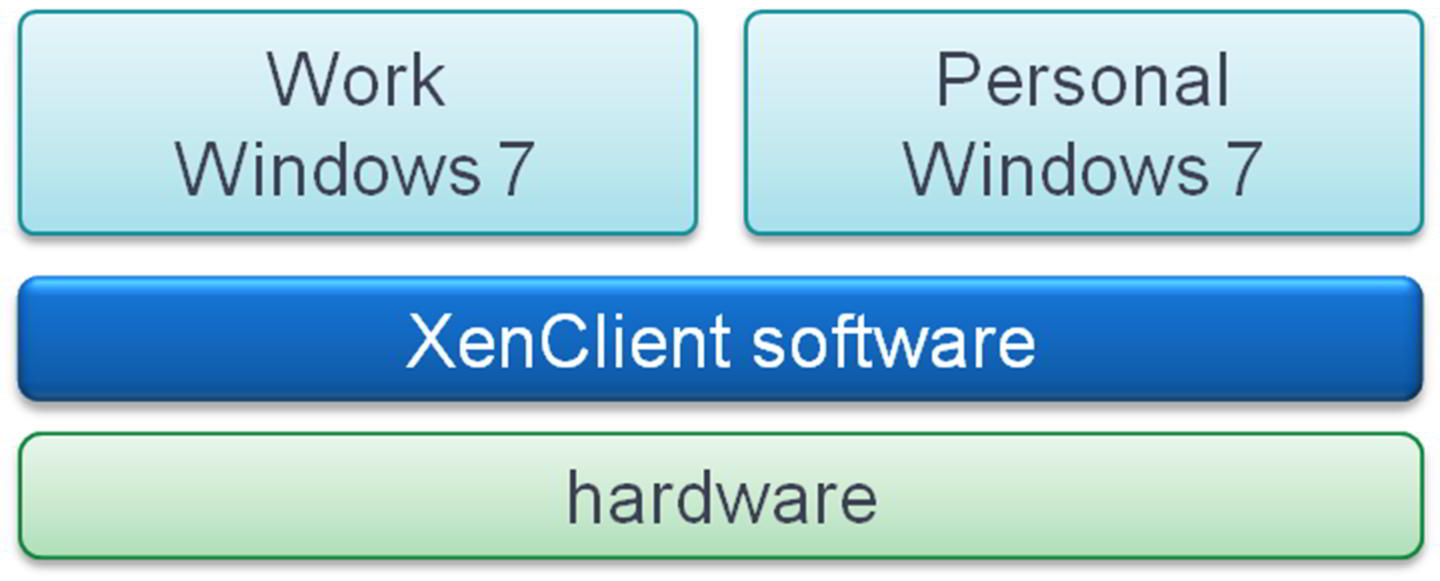
Additionally, using the Dynamic VM Image Mode (Experimental) capability, user data can be separated from system data, and the system data refreshed on a regular basis. This ensures the performance and great user experience of a fresh installation each day, and ease of patch deployment and operating system updates. Using Hybrid VM Image Mode further enhances the user experience by only backing up user data. Synchronizer is described in detail in the Citrix XenClient Synchronizer Administrator Guide. The XenClient software is based on bare metal 64-bit Xen virtualization technology. It can be thought of as a software layer that acts as an intermediary between virtual machines (VMs) running on the device and the physical hardware. This allows you to run multiple VMs on a single device simultaneously, and switch between them in real time. The hypervisor layer controls the resources of the physical machine (CPU, RAM, GPU, disk, and so on) and allocates them to VMs according to your settings.
Click here to Download the Citrix XenClient 2 Setup and Usage Guide